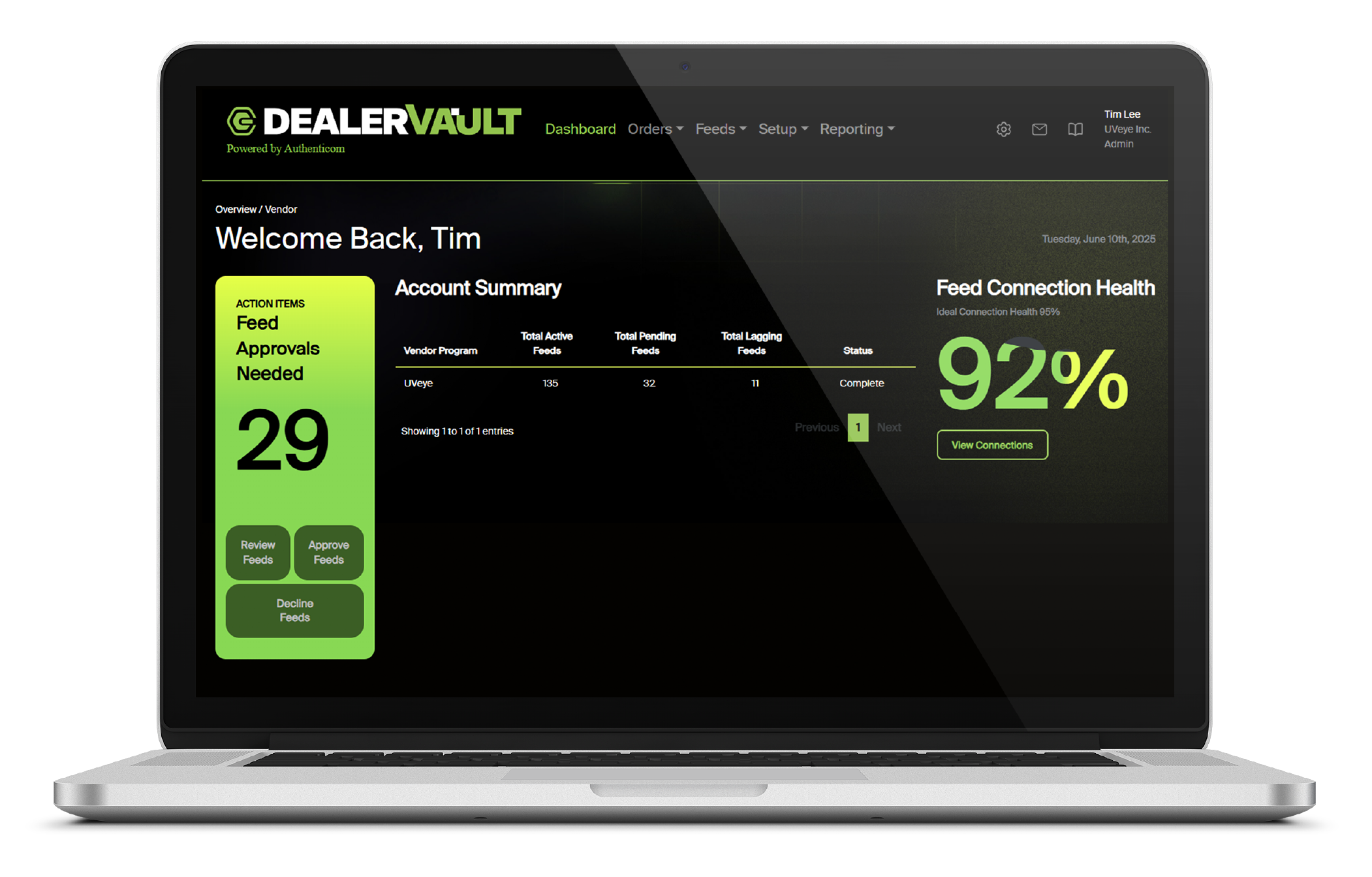How to Enable?
For Existing DealerVault Users
Log in to DealerVault → Store Summary → Add Feed.
Select UVeye from the dropdown and click Next.
Choose the file types UVeye is requesting: [Sales] [Service] [Service Appointments]
Configure fields, apply filters, and select additional locations as needed.
Submit feed → UVeye will review → Data begins flowing daily once approved.
Feeds can be deactivated anytime via DealerVault.
For New DealerVault Users
If your dealership is not yet enrolled, Authenticom’s Integrations Team will provide tailored onboarding based on your DMS.
Need Help?
DealerVault Support
1-866-289-3283
Live Chat inside DealerVault dashboard
Questions about the data? Contact UVeye Program Administrator: tim.l@uveye.com
You can also proactively start your feed in DealerVault: Choose UVeye program → Select file types → Customize field settings and filters.